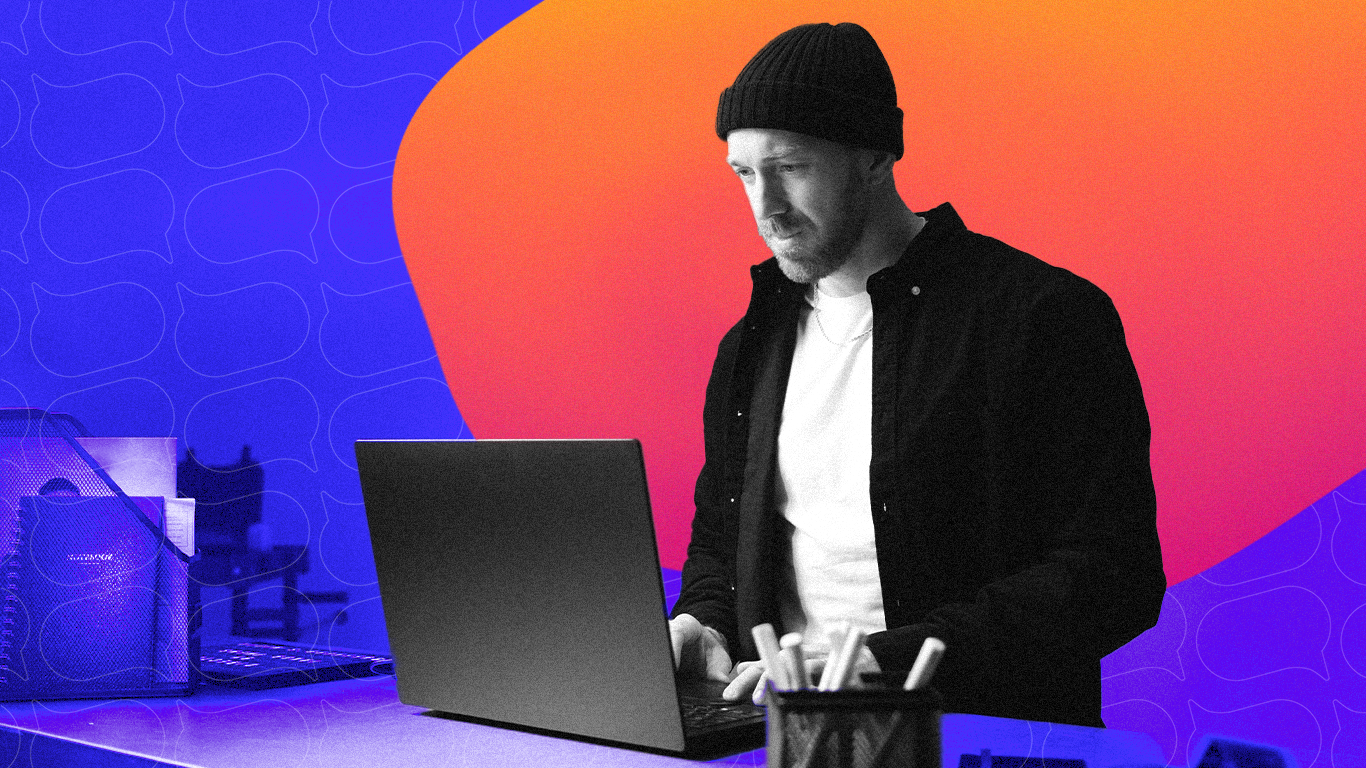
Have you ever watched a news anchor or a politician deliver a speech and wondered how they manage to speak so smoothly without missing a beat? That's the magic of a teleprompter. Now, imagine bringing that same level of polish to your own presentations, not with anything fancy, but with something as simple as your laptop. Speakflow makes this a very achievable reality. Let’s dive into how you can turn your laptop into a teleprompter.
The Downsides of Using a Physical Teleprompter
First, let's quickly go over physical teleprompters, because though they're effective, they can come with challenges:
- Cost: Professional-grade teleprompters can be expensive.
- Portability: They're often bulky and not ideal for on-the-go use.
- Setup Time: Setting up a traditional teleprompter can be time-consuming, especially for novices.
Despite the downsides, a physical prompter mount for your mobile phone or tablet can actually be surprisingly effective. That being said, you don't need anything to simply get started on your laptop.
Using a Laptop as a Teleprompter with Speakflow
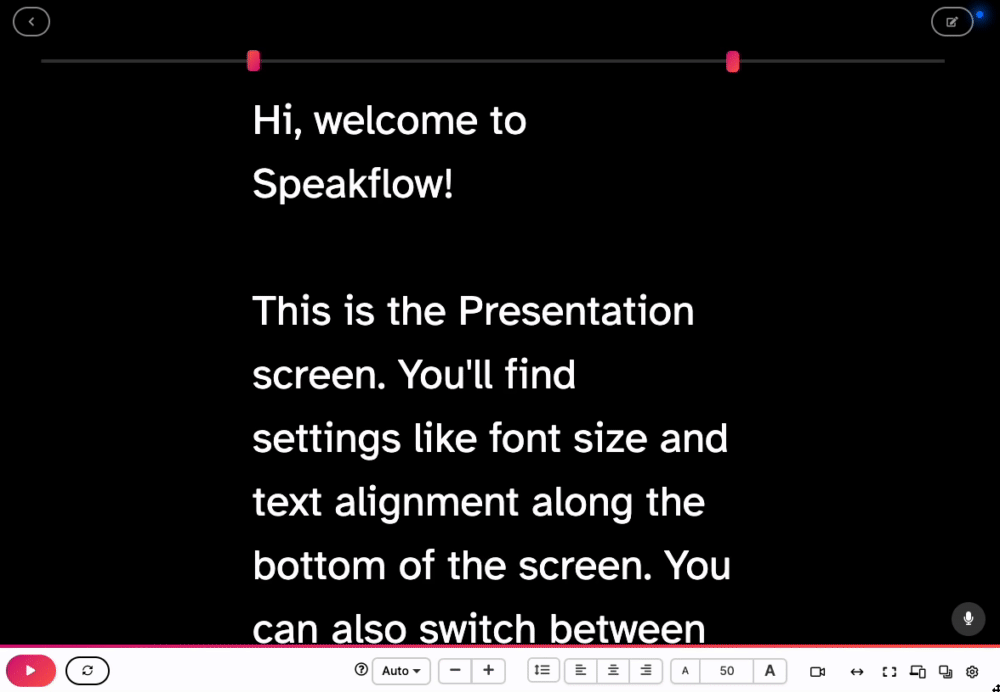
In some ways, getting started is as easy as signing in to Speakflow and opening a script. However, there are a couple of other ways to easily enhance your setup.
- External Webcam/DSLR: Getting a camera that isn't stuck at the top of your device is a great shortcut to getting a better performance. We'll go over eye contact shortly, but this is the first step.
- Laptop Stand: If you are using an external camera, you might want to elevate your laptop using a laptop stand or what’s sometimes called a projector stand. This mimics a traditional teleprompter setup, facilitating direct eye contact with the camera and convenient placement for glancing at the script. Alternatively, you can also just prop the laptop on a chair with a stack of books.
Keeping Eye Contact When Using a Laptop Setup
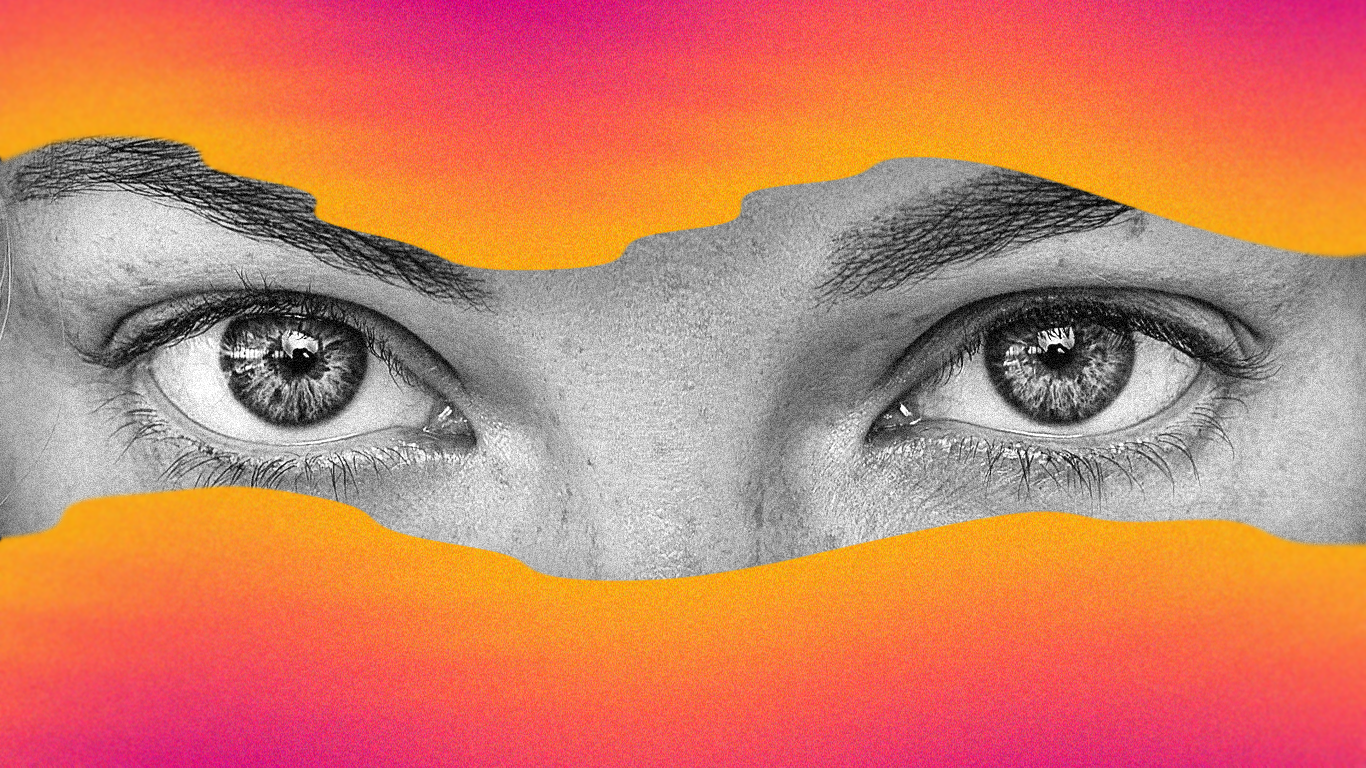
We’ve written a comprehensive guide on how to maintain eye contact when using Speakflow on various devices, but here’s some laptop specific advice:
- Memorize your script: Okay, so half the point of having a teleprompter is so that you don’t have to really memorize your script in its entirety. However, having a good amount of it memorized means you don’t have to literally read every line word for word. Laptops and other mobile devices have the problem that the camera is far enough from the screen that it’s pretty obvious if you look down to read for any good amount of time. By memorizing a good amount of your script, or at least practicing it a few times, you’ll find it a lot easier to glance at the script while maintaining eye contact with the camera.
- Laptop Placement: Along the same line of thinking, if you’re using an external camera, don’t place your laptop too close to the lens you’ll be delivering to. If the script is too close to the camera, folks tend to look at the script a lot more instead of glancing for context.
Try Speakflow's Remote Sync
Speakflow's Remote Sync feature offers a straightforward yet effective solution for enhancing DIY home setups. This feature allows you to effortlessly sync your mobile phone, tablet, or another laptop with your primary presentation device. The process is surprisingly simple:
- Open the Script on Both Devices: Start by opening the same script on both your primary device (like your laptop) and your secondary device (such as a mobile phone or tablet).
- Enter Presentation Mode: On your secondary device, switch to Presentation Mode. This is the key step that links both devices.
- Automatic Synchronization: Once both devices are displaying the same script in Presentation Mode, they will automatically synchronize.
For optimal results, it's advisable to maintain the same screen orientation (portrait or landscape) on both devices. This ensures a consistent viewing and control experience during your presentation.
TL;DR
Sometimes it's best to work with the tools we already own. By converting your laptop into a teleprompter using Speakflow, you're not only saving on costs and space but also harnessing the power of familiar technology. This approach is not only efficient but also practical, offering a flexible and user-friendly solution to professional-grade speech delivery. Whether you're a seasoned speaker or a beginner, turning your laptop into a teleprompter is a smart move towards enhancing your presentation skills.
References
Wistia. (n.d.). DIY Laptop Teleprompter. Retrieved from https://wistia.com/learn/production/diy-laptop-teleprompter